Filter Email from Google Classroom
Whether you use it as a student or as a teacher, Google Classroom has the ability to pack your inbox full of so many messages, other information gets missed. At the same time, it’s easy to miss things that happen in Classroom if you turn off messages altogether. The solution: file messages from Classroom into their own label so that you can find them when you’re ready to do Classroom kind of things. Here’s how…
1. Click the settings gear in the top right corner of the Gmail window.
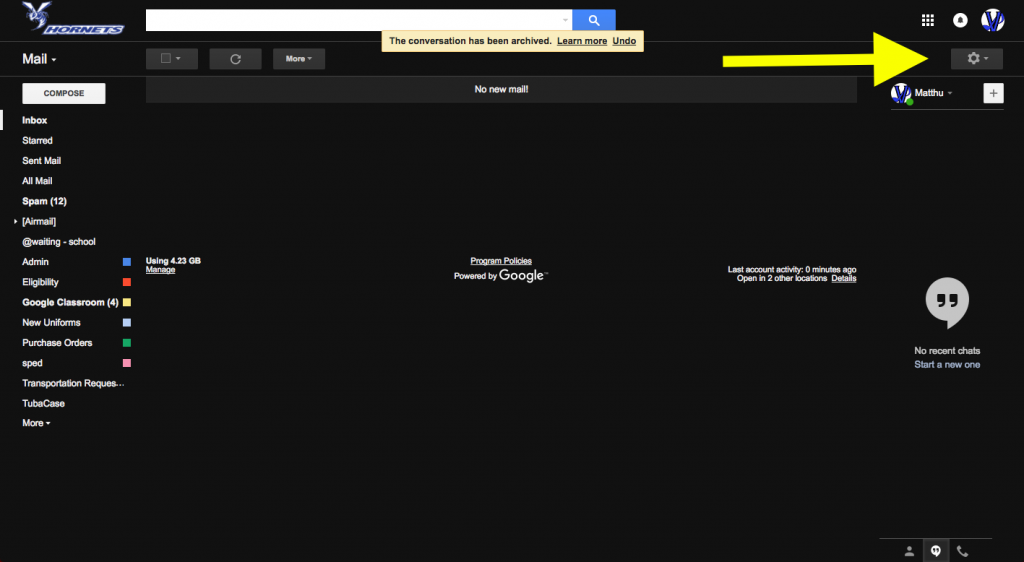
3. Click “Filters and Blocked Addresses.”
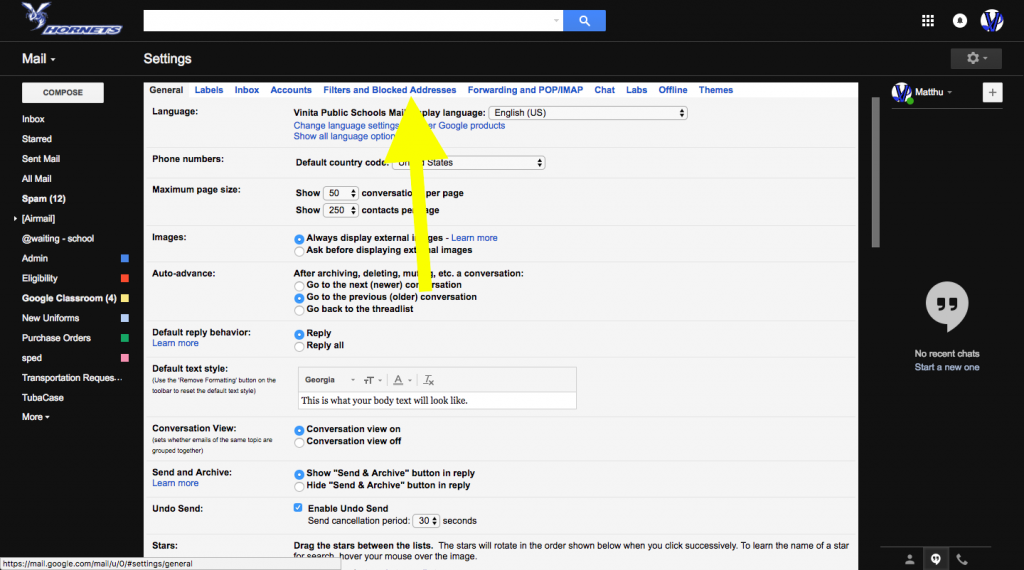
4. Click “Create a new filter.”

5. Click in the From field (the top field on the form).
6. Type in: *@classroom.google.com (the star is shift-8)
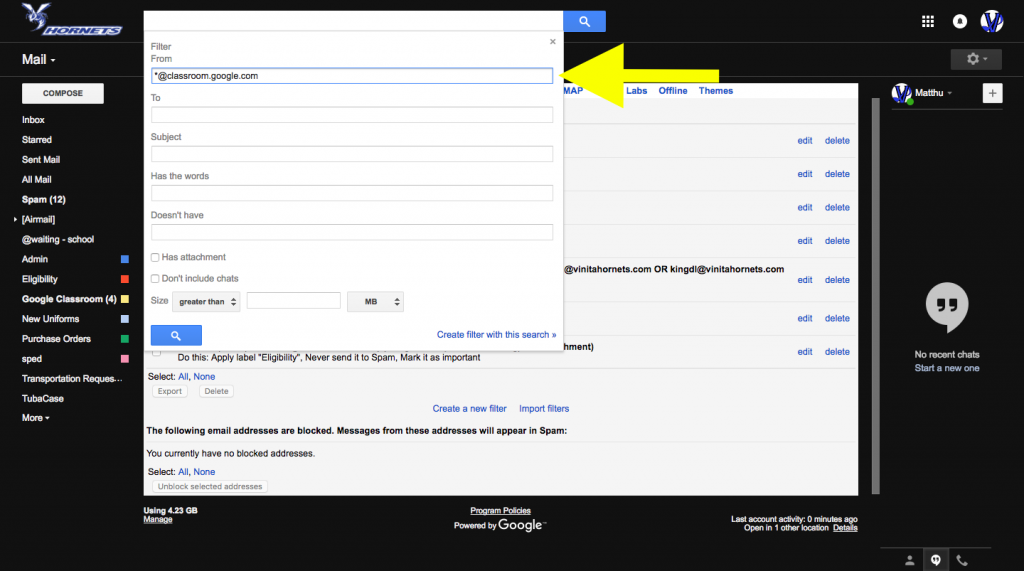
7. Check the box that says “Skip the Inbox (Archive it).” This will keep classroom messages from showing up in your inbox.
8. Check the box that says “Apply the label: ” then click where it says “Choose label”
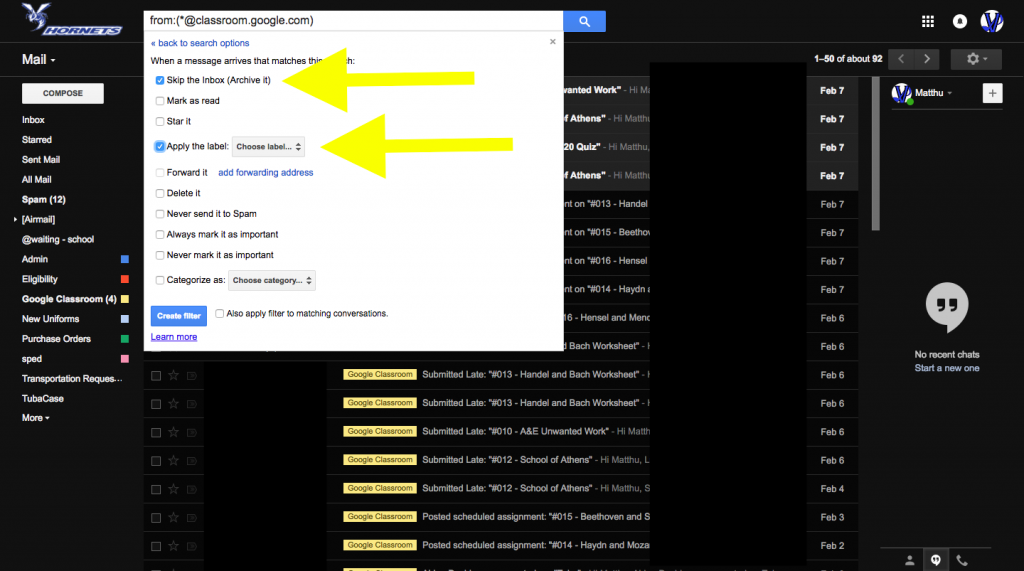
9. Click “New label…”
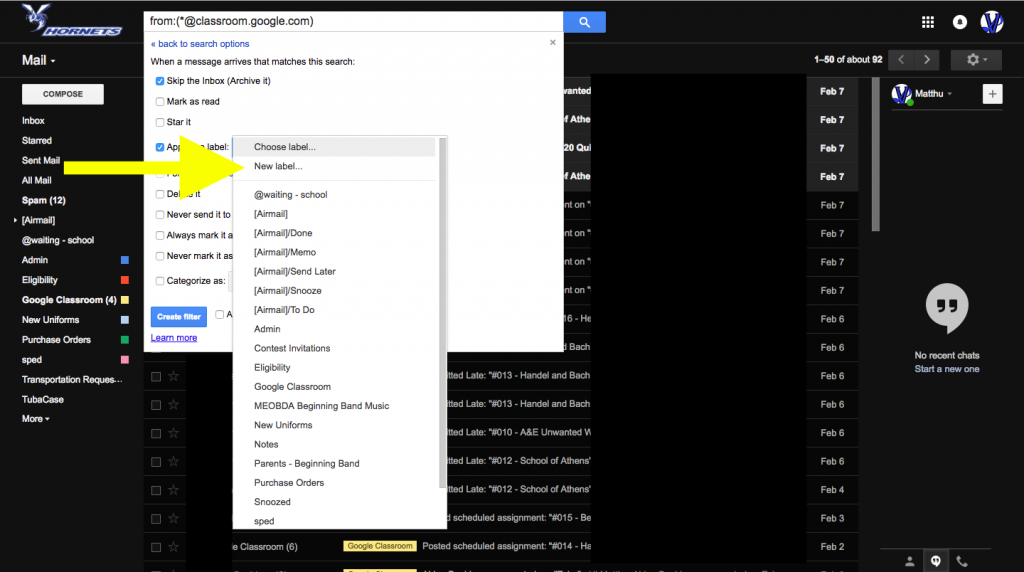
10. Type in “Google Classroom” or whatever name you want to use to label messages from Classroom with.
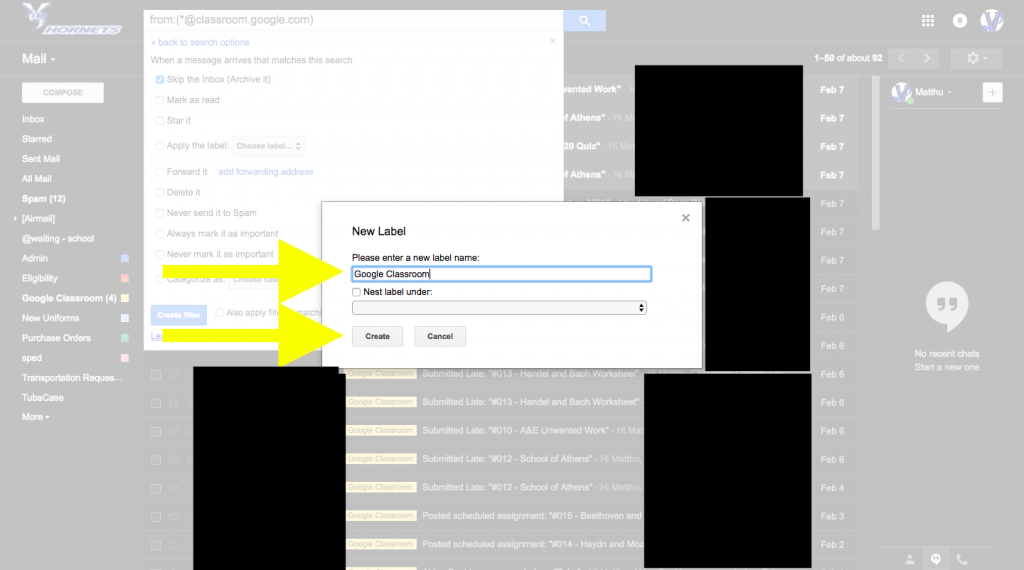
11. The window should like the one to the right. Check the box “Also apply filter to matching conversations.” if you want to label messages you have already received from Classroom.
12. Click “Create Filter.”
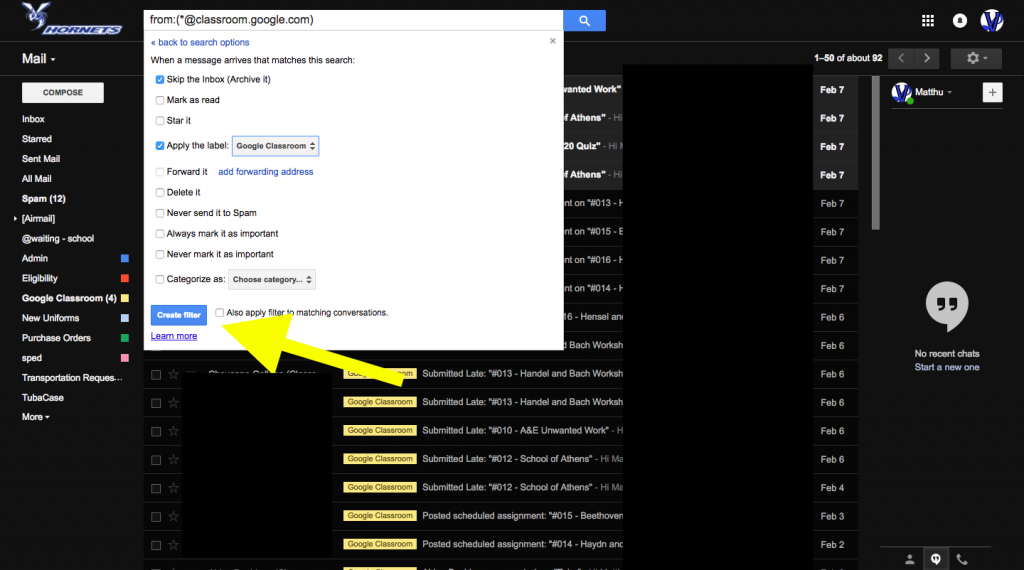
13. On the left side of the screen, click “Google Classroom,” and you’ll see any messages you’ve received from Classroom. Any time you have new messages, you’ll notice the label will be bold and it will show the number of new Classroom messages.
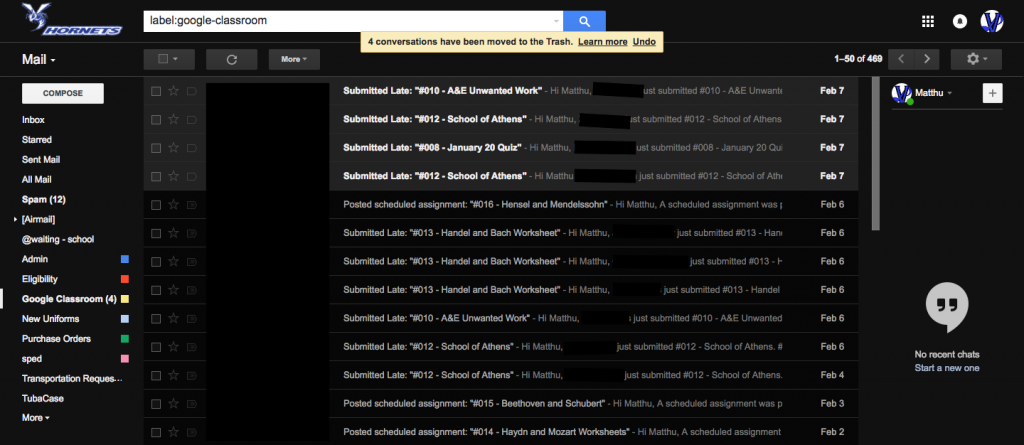
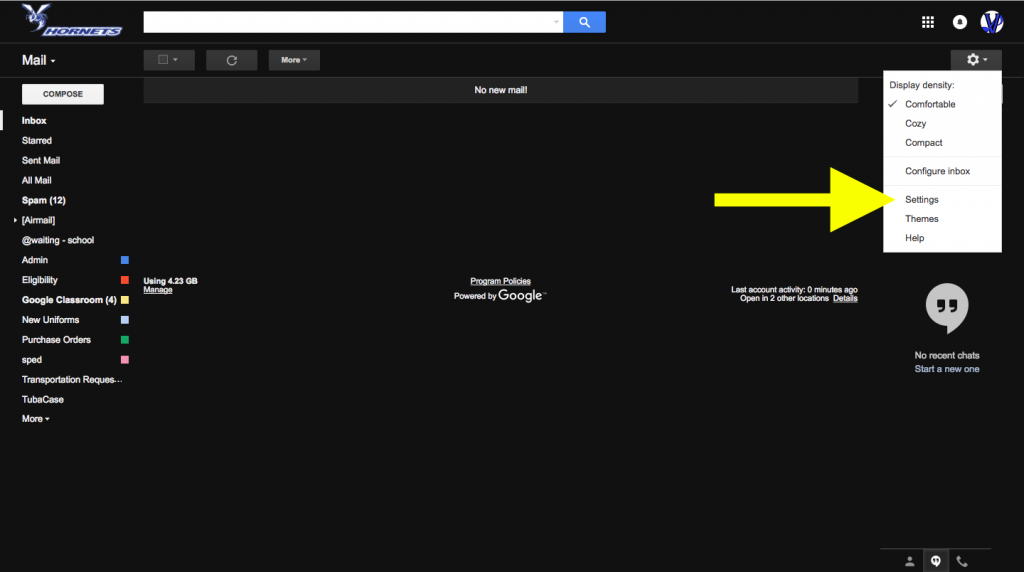
Excellent tutorial, Matt. I like the way you used screenshots to walk someone through the process.
My list of labels is long, so I like to go one step further and have the label only show when there are unread messages. (In settings->labels->show if unread) I do this for almost all of my labels.
Great idea. Most of mine are that way, though over the last couple of years I’ve started using fewer and fewer labels and just trusting search when I need to find something.
I was wondering if there was a way to keep the emails from going into my inbox. Thanks.
When you create the filter in step 12, check the box that says “Skip the Inbox (Archive It).” The label on the left will still show you have an unread message, but it won’t show up in your inbox.
thank you